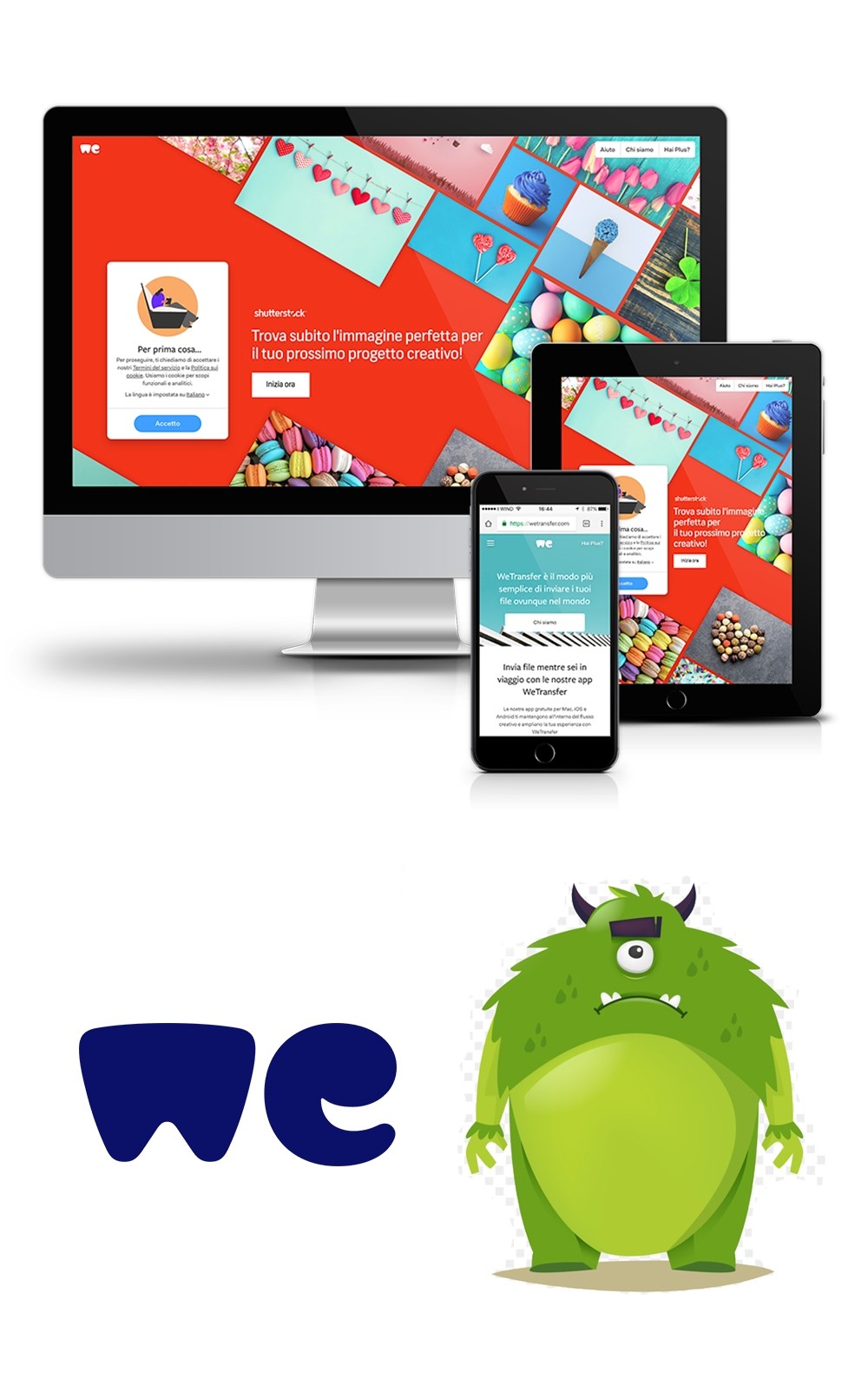For data transfer, the FTP server is one of the popular media in today's time. Especially when you have large files to transfer. From the Orbit clipping path, we offer an FTP Server service for our customers. Once you contact our customer service you will receive your personal login information and a link to your personal FTP account. You can directly create your own folders where you can put all the necessary information that you want to send to us. If you find any difficulties in anywhere in this process you can directly contact us at 88 017 1202 3460 or you write us an email at [email protected]
Data Transfer service procedure:
- Contact the Orbit Clipping Path team via the contact form.
- You would get an email with your personal data to our FTP server.
- You can upload your data in your convenient place and let us know by email.
- After completion you will receive an e-mail with a download link.
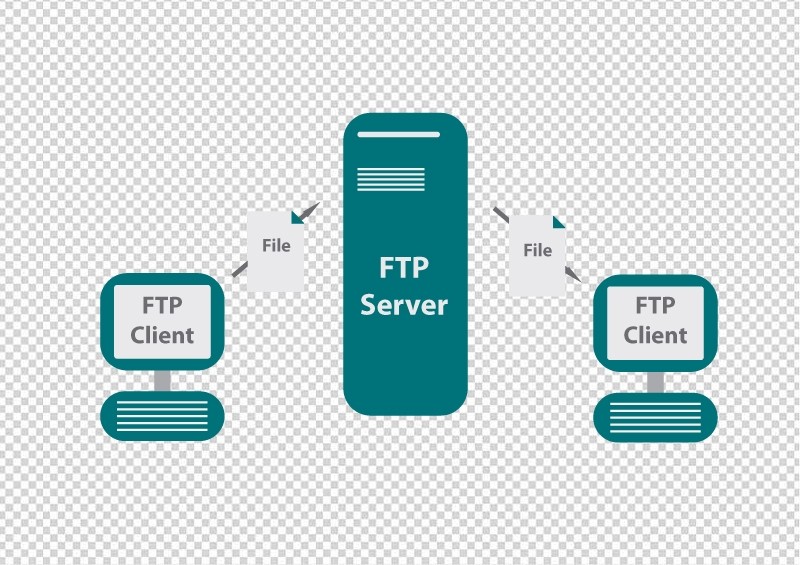
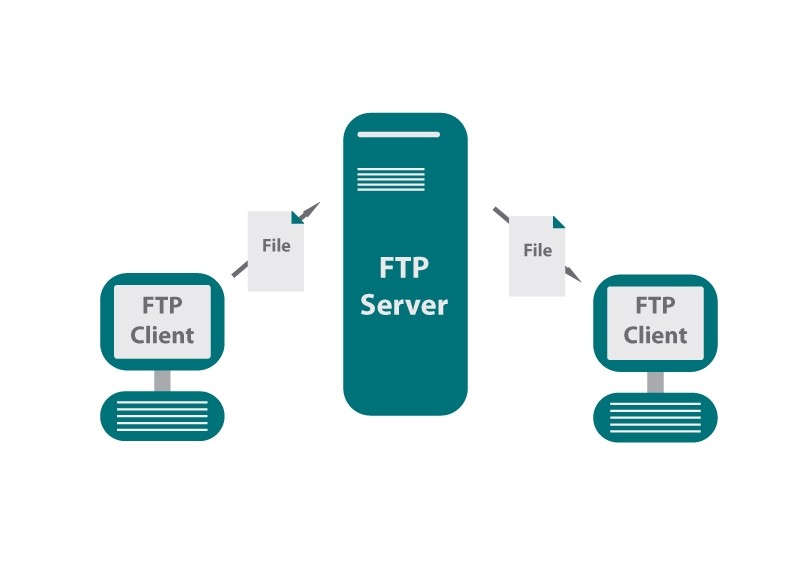
Besides the FTP server, we also use different online data transfer protocols among them Dropbox and We transfer are the most popular one. Besides these two we are also available any other online data transfer protocol.
How to Use Dropbox
Step by step instructions to use Dropbox to move data from one PC to another PC. There are two ways to do this those are given below:
- Sign in to the Dropbox work area application with the equivalent Dropbox account on the two PCs, and let records download consequently starting with one PC then onto the next.
- Drag documents physically from one PC to a convenient stockpiling gadget (like an outer hard drive), and after that from this gadget to the next PC.
- Dropbox Link: https://www.dropbox.com/
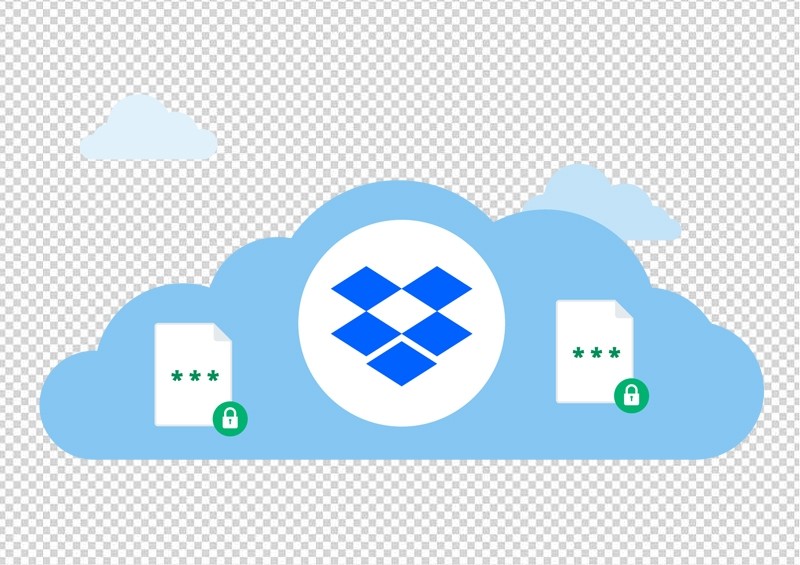
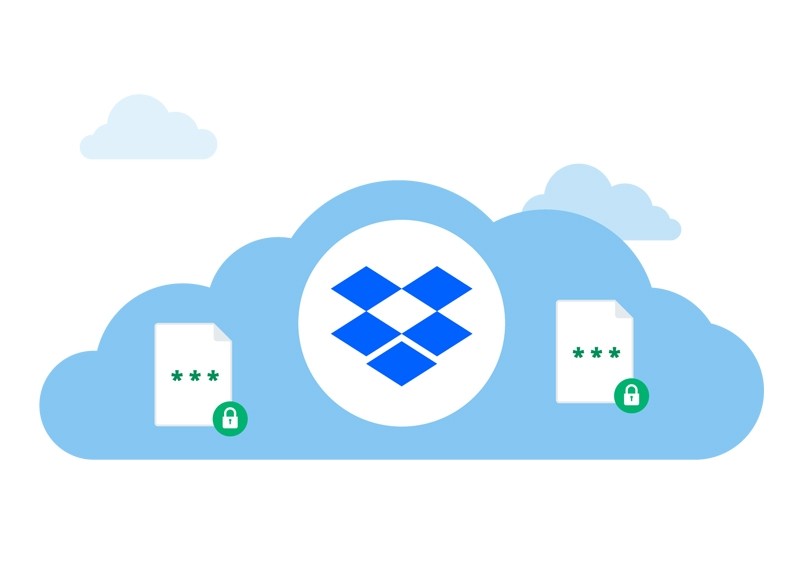
How to Use We transfer
The transfer is one of the most popular file-sharing sites in the world. Alongside the straightforwardness of utilization, We Transfer gives the clients a chance to share enormous documents of practically any organization. With the free administration, you can share the documents up to 2 GB over We Transfer at once, which is far more than the greater part of the customary email connection size. The paid rendition of the administration allows the sharing of documents up to 20 GB in one go.Steps of using We Transfer
Stage 1: Open a program on the PC where record is found.
Stage 2: Go to the location bar and type myrealdata.wetransfer.com and hit Enter.
Stage 3: Click on Add Files. Find the record that you need to transfer and snap open.
Stage 4: Click on "Your Email" and include your email address.
Stage 5: Click on "Move". This will transfer your record and you will get an email from We transfer with a download connection to download the document.
Stage 6: Open your email and discover the download connect.
Stage 7: Log in to server and open a program (Google Chrome).
Stage 8: Copy the download interface from email and glue it in the location bar and hit enter.
Stage 9: Click on "Download" to download the document.
Stage 10: Find the downloaded document at left base of Google Chrome window. Snap on the bolt indicating descending and click on "Show in organizer".
Stage 11: Right snap document and select reorder it to the ideal organizer.
Stage 12: To transfer numerous records adhere to the directions beneath.
Stage 13: Create an envelope on your PC and rename it (We renamed it to transfer).
Stage 14: Copy and glue all records on this envelope.
Stage 15: Locate this envelope again and right snap on it. Snap on Sent to and select Compressed Folder.
Stage 16: This will make a zip organizer.
Stage 17: You can transfer this organizer utilizing the means 1 to 11.
We Transfer Link: https://wetransfer.com/
Stage 2: Go to the location bar and type myrealdata.wetransfer.com and hit Enter.
Stage 3: Click on Add Files. Find the record that you need to transfer and snap open.
Stage 4: Click on "Your Email" and include your email address.
Stage 5: Click on "Move". This will transfer your record and you will get an email from We transfer with a download connection to download the document.
Stage 6: Open your email and discover the download connect.
Stage 7: Log in to server and open a program (Google Chrome).
Stage 8: Copy the download interface from email and glue it in the location bar and hit enter.
Stage 9: Click on "Download" to download the document.
Stage 10: Find the downloaded document at left base of Google Chrome window. Snap on the bolt indicating descending and click on "Show in organizer".
Stage 11: Right snap document and select reorder it to the ideal organizer.
Stage 12: To transfer numerous records adhere to the directions beneath.
Stage 13: Create an envelope on your PC and rename it (We renamed it to transfer).
Stage 14: Copy and glue all records on this envelope.
Stage 15: Locate this envelope again and right snap on it. Snap on Sent to and select Compressed Folder.
Stage 16: This will make a zip organizer.
Stage 17: You can transfer this organizer utilizing the means 1 to 11.
We Transfer Link: https://wetransfer.com/